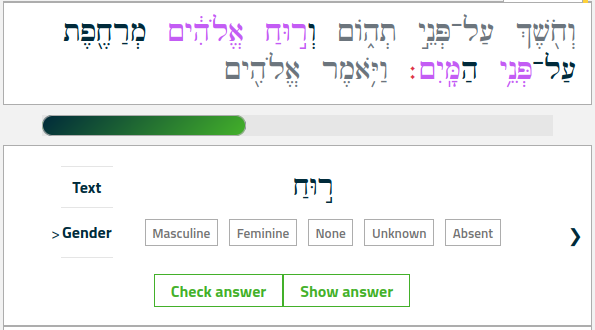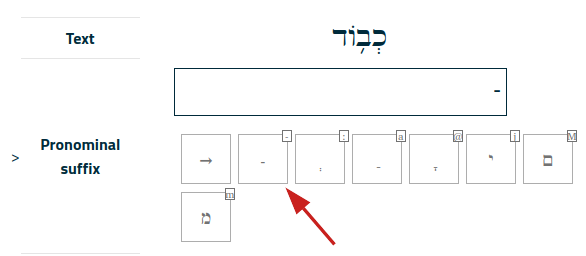Help pages
Example: First Hebrew exercise
Example: Second Hebrew exercise
Example: Third Hebrew exercise
Example: Second Greek exercise
Variations to exercises
Example: Create a simple Hebrew exercise
Example: Create an advanced Hebrew exercise
Example: Create a simple Greek exercise
Andrews University Final Exam: Hebrew I (OTST551)
Andrews University Final Exam: Hebrew II (OTST552)
Andrews University Final Exam: Advanced Hebrew (OTST625)
Andrews University Hebrew Placement Exam
Hebrew Proficiency Exam for OTST Exegesis classes
Andrews University Final Exam: Intermediate Greek (NTST552)
Andrews University Greek Placement Exam
Variations to Exercises
The examples presented in the previous sections illustrate how most exercises work. However, a teacher can vary certain details about the way exercises look to the student. These details are listed in the following sections.
Disabling “Locate”
A teacher may disable the “Locate” button in an exercise.
Sentence Context
Normally, an exercise will show you one sentence at a time. However, an exercise may be constructed to display a few sentences surrounding the sentence in question. For example, the following figure shows one sentence in gray before and after the sentence that the exercise is concerned with.
Fixed Exercises
Normally, the sentences for exercises are chosen at random from a set of Bible passages. This means that every time you run an exercise, you may see new sentences.
However, an exercise may be constructed to display a fixed set of questions in a fixed order. If that is the case, you will always see the same sentences every time you run the exercise.
Furthermore, the student can normally choose between seeing 5, 10, or 25 questions in an exercise; but a teacher may restrict this number so that only a fixed number of questions can be shown.
If either the order of questions or the number of questions is fixed, the students cannot themselves choose the Bible passages for the exercise.
Hints
Sometimes a word form, taken on its own, may have multiple interpretations. For example, the word form תֶחֱזֶה can be both 2nd person masculine and 3rd person feminine. A teacher may configure an exercise to provide hints to the correct interpretation. The following figure shows a sentence where the student is asked to provide the gender for this particular word. A hint tells the student that we are dealing with a 2nd person form, which aids the student in selecting the correct gender, masculine:
Hidden Information
When viewing text outside an exercise, you have access to a considerable amount of grammatical information. When doing an exercise, some of that information may be inaccessible, either because the information would give away the correct answer, or because the teacher has deliberately hidden some information.
As an example, consider the Hebrew exercise demo1, presented in the first example of a Hebrew exercise, in which you are required to provide the gender of a Hebrew noun. Gender information in normally available via the “MyView” selector, but as the following figure shows, the “person, gender, number” button has been disabled. Also, hovering the mouse over a word or clicking a word, will not display gender information.
Typing Nothing
Occasionally you come across a question whose answer is nothing.
Imagine, for example, a quiz about the English language in which you are required to type the plural ending of various words. What is the plural ending of the word “cow”? It is, of course, “s” since the plural of “cow” is “cows”. But what is the plural ending of the word “sheep”? Since the plural of “sheep” is “sheep”, the plural ending is “ ” – nothing!
How do you type nothing? If you leave an input field empty, Bible OL will think that you have not yet answered the question. The correct way to indicate that an answer is an empty text is to type a single dash (hyphen, minus) “-” in the answer field.
As an example, consider this question:
Here, Bible OL asks for the pronominal suffix of the word כְבֹ֥וד; but that word has no pronominal suffix, so the correct answer is an empty text, which you indicate by typing a dash by pressing the character button indicated by the red arrow in the illustration.