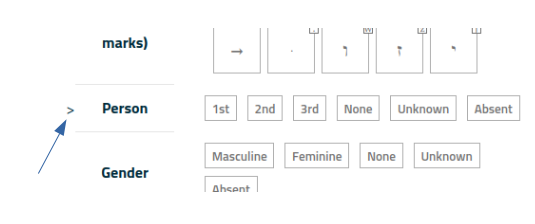Help pages
Example: First Hebrew exercise
Example: Second Hebrew exercise
Example: Third Hebrew exercise
Example: Second Greek exercise
Answering various types of questions
How to use shortcuts
Example: Create a simple Hebrew exercise
Example: Create an advanced Hebrew exercise
Example: Create a simple Greek exercise
Andrews University Final Exam: Hebrew I (OTST551)
Andrews University Final Exam: Hebrew II (OTST552)
Andrews University Final Exam: Advanced Hebrew (OTST625)
Andrews University Hebrew Placement Exam
Hebrew Proficiency Exam for OTST Exegesis classes
Andrews University Final Exam: Intermediate Greek (NTST552)
Andrews University Greek Placement Exam
How to Use Shortcuts
If you are using a computer with a keyboard, you can use keyboard keys as shortcuts when answering questions.
A “>” sign in the left part of the question window indicates the question that is currently affected by your keystrokes:
Use the keys Down Arrow or Up Arrow to move between lines in the current sub-question.
Use the keys Page Down or Page Up to move to the next/previous sub-question.
Use Ctrl-Down Arrow (in Windows) or Command-Down Arrow (on a Mac) to go to the next question. Note: There is no way to go back to the previous question! This is equivalent to clicking on the ”Next” button below the question.
Ctrl-G (in Windows) or Command-G (on a Mac) is equivalent to clicking on the “Check answer” button.
Ctrl-J (in Windows) or Command-J (on a Mac) is equivalent to clicking on the “Show answer” button.
Ctrl-S (in Windows) or Command-S (on a Mac) turns shortcut indicators on and off. Shortcut indicators are small squares containing the shortcut key. They are displayed in the corner of a rectangle containing an option. By default, shortcut indicators are shown on large screen (typically, computers) and they are not shown on small screens (phones or tablets).
Information about how to use shortcut keys to answer various questions is found under ““Answering various types of questions.”