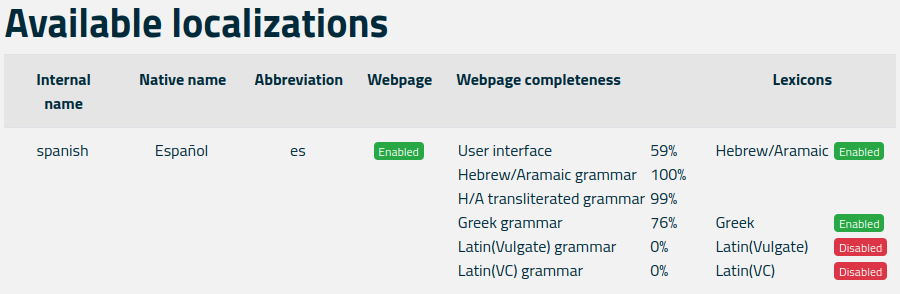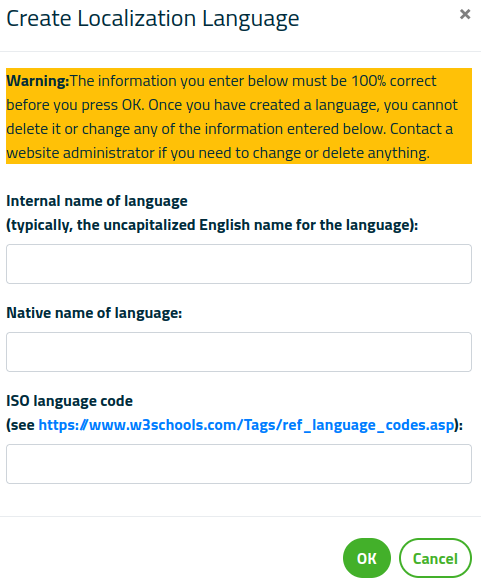Help pages
Example: First Hebrew exercise
Example: Second Hebrew exercise
Example: Third Hebrew exercise
Example: Second Greek exercise
Example: Create a simple Hebrew exercise
Example: Create an advanced Hebrew exercise
Example: Create a simple Greek exercise
Available translations
Andrews University Final Exam: Hebrew I (OTST551)
Andrews University Final Exam: Hebrew II (OTST552)
Andrews University Final Exam: Advanced Hebrew (OTST625)
Andrews University Hebrew Placement Exam
Hebrew Proficiency Exam for OTST Exegesis classes
Andrews University Final Exam: Intermediate Greek (NTST552)
Andrews University Greek Placement Exam
Available Translations
If you have translator privileges, you can see an overview of the available translations by selecting the Administration > Available translations menu. This will bring up a web page with an alphabetical list of all the translations currently available (to some degree) in Bible OL. An entry may look like this:
This entry gives information about the translation into Spanish. The three green buttons indicate that Spanish is available for the webpage itself (that is, user interface and grammatical terms) and for the Hebrew/Aramaic and Greek lexicons. The two red buttons indicated that a Spanish translation of the two Latin lexicons is not available.
You can click on the green or red buttons to disable or enable the corresponding translation. Disabling a translation does not delete the translation from the system; if you enable the translation again, all the translated terms still exist.
Enabling a new translation does not, of course, mean that a translation of the terms magically appears; it merely means that you can now enter translations of the various terms into the system.
The information under the heading ”Webpage completeness” indicates how complete the translation of the interface and the grammatical terms is.
If you want to add a completely new language, press the “Add language” button at the bottom of the page. This will display this dialog:
As the warning indicates, it is very important that the information you enter is correct, since it is quite difficult to change the information later.
If, for example, you want to add translations into Czech, you should specify these three terms:
- Internal name of language: czech
- Native name of language: Čeština
- ISO language code: cs
The internal name of the language and the language code are not shown to the users, and they could therefore, technically, be anything. But for practical reasons it is convenient that they have sensible values like the English name of the language and the ISO 2-letter abbreviation of the language.
The native name of the language will be added to the Language menu at the top of the pages.