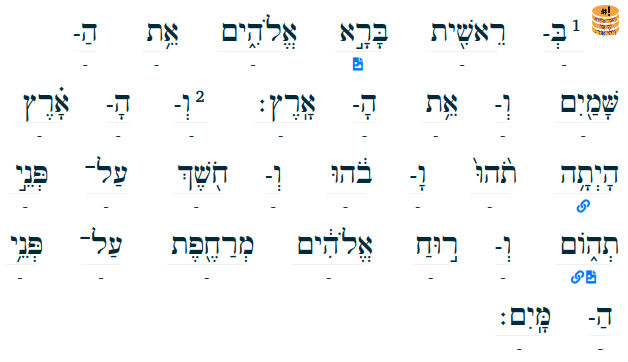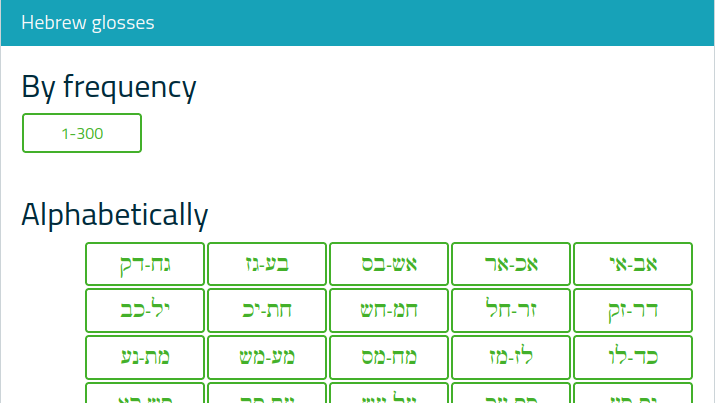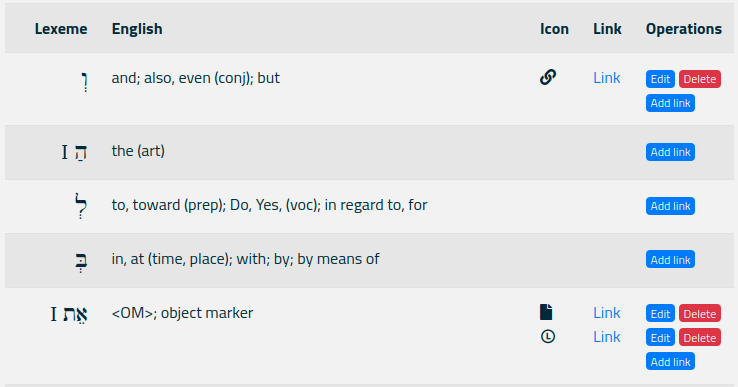Help pages
Example: First Hebrew exercise
Example: Second Hebrew exercise
Example: Third Hebrew exercise
Example: Second Greek exercise
Example: Create a simple Hebrew exercise
Example: Create an advanced Hebrew exercise
Example: Create a simple Greek exercise
Example: Create an advanced Greek exercise
Gloss links
Andrews University Final Exam: Hebrew I (OTST551)
Andrews University Final Exam: Hebrew II (OTST552)
Andrews University Final Exam: Advanced Hebrew (OTST625)
Andrews University Hebrew Placement Exam
Hebrew Proficiency Exam for OTST Exegesis classes
Andrews University Final Exam: Intermediate Greek (NTST552)
Andrews University Greek Placement Exam
Gloss links
Bible Online Learner allows system administrators to add URLs to individual Hebrew or Aramaic lexemes. Each URL can be associated with an icon. The user may see these links by selecting Word > Lexeme > link in “MyView”, or by hovering the mouse over a word, or by clicking a word. For example, Genesis 1:1-2 may be displayed thus:
The icons below some of the words are hyperlinks. If users click on them, they will be taken to a website that, hopefully, provides additional information about that lexeme.
In order to change or add these gloss links you need Sysadmin privileges on the system. If you have that, selecting the Administrator > Gloss link menu will take you to a page where you can edit the links. It looks like this:
This figure above shows the start of the overview of Hebrew words. Further down the page you will find Aramaic. You can choose to view the words by frequency or alphabetically. If, for example, you click the button labelled “1-300”, you will see a list of the 300 most common Hebrew words. Alternatively, you can look up the word alphabetically.
Once you have click a button for the word range you wish to see, you will be taken to a web page that looks similar to this one:
Above this table, you will find buttons for selecting other word ranges.
The table contains five columns:
- Lexeme is the lexeme that you wish to associate with a URL.
- English is the English translation of that lexeme.
- Icon shows the icon(s) currently associated with that lexeme. Each icon will be a hyperlink. A maximum of three hyperlinks can be associated with a lexeme.
- Link contains the word “Link” which you can click to check that you have entered the URL correctly.
- Operations contains buttons that allow you to add, delete, or modify links.