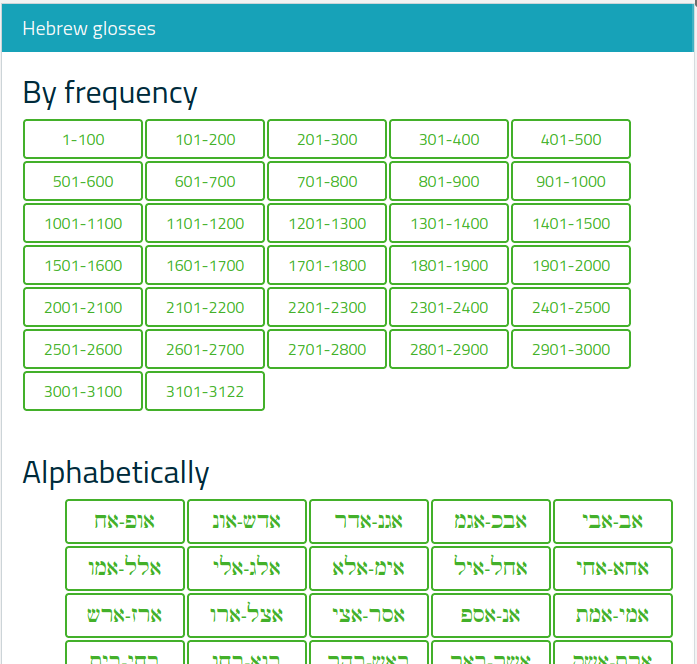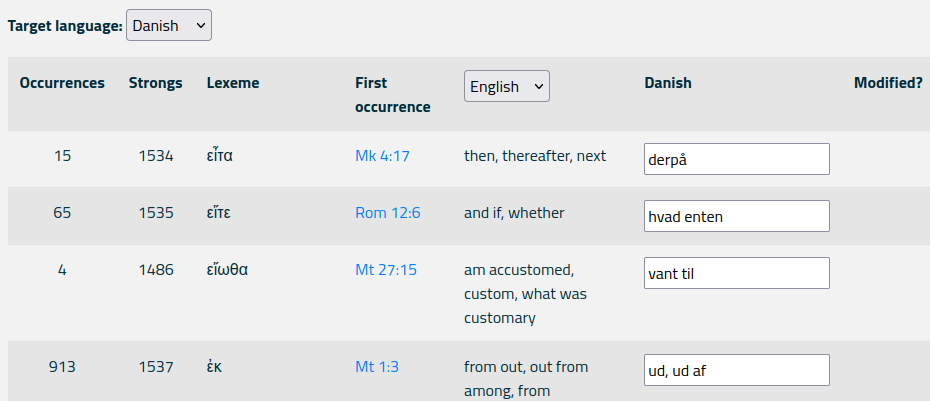Help pages
Example: First Hebrew exercise
Example: Second Hebrew exercise
Example: Third Hebrew exercise
Example: Second Greek exercise
Example: Create a simple Hebrew exercise
Example: Create an advanced Hebrew exercise
Example: Create a simple Greek exercise
Lexicon translation
Andrews University Final Exam: Hebrew I (OTST551)
Andrews University Final Exam: Hebrew II (OTST552)
Andrews University Final Exam: Advanced Hebrew (OTST625)
Andrews University Hebrew Placement Exam
Hebrew Proficiency Exam for OTST Exegesis classes
Andrews University Final Exam: Intermediate Greek (NTST552)
Andrews University Greek Placement Exam
Lexicon Translation
“Lexicon translation” refers to the translation of Hebrew, Greek, or Latin lexemes (lemmas) into another language. These translations will become available under “Glosses” when viewing a Hebrew, Greek, or Latin text.
If you have translator privileges, you can add or modify the translations of lexemes. Select the Administration > Translate lexicon menu. This will bring up an overview of Hebrew, Aramaic, Greek, and Latin words that need to be translated. It may look like this:
This figure above shows the start of the overview of Hebrew words. Further down the page you will find Aramaic, Greek, and Latin. You can choose to view the words by frequency or alphabetically. If, for example, you click the button labelled “101-200”, you will see a list of Hebrew words with a frequency ranking between 101 and 200. Alternatively, you can look up the word alphabetically.
Once you have clicked a button for the word range you wish to see, you will be taken to a web page that looks similar to this one:
Above this table, you will find buttons for selecting other word ranges.
Under “Target language” you select the language of the translation you are creating. In the figure above this is Danish. Note that if you want to modify a special translation variant, you must select that variant from the Variant menu at the very top of the page (not shown in the figure above).
The table below the target language selector contains a number of columns:
- Occurrences indicate how many times the word occurs in the text database.
- Symbolic lexeme (only Hebrew and Aramaic) is an internal representation of the lexeme.
- Strongs (only Greek) is Strong’s Number for the lexeme.
- Lexeme is the word (lexeme or lemma) that is translated here.
- Stem (only Hebrew and Aramaic) is the verbal stem of the lexeme.
- Part of speech (only Latin) is the part of speech of the lexeme.
- First occurrence is a reference to the first time this lexeme occurs in the text database. This reference is a hyperlink that you can click with your mouse.
- English contains the English translation of each word. The heading is a selection box where you can choose another language instead of English.
- Danish (or whatever your target language is) is where you type your own translations.
- Modified? – If you modify the translation of a term a red button labelled “Revert” will appear in the “Modified?” column. You can click this button to revert to the original string. Alternatively you can click the “Revert all” button at the bottom of the page to revert all your translations. Note: Once you have saved a page of translations, you cannot go back to the old translation.
Once you are done with a page of translations, click the “Submit changes” button at the bottom of the page to save your changes.