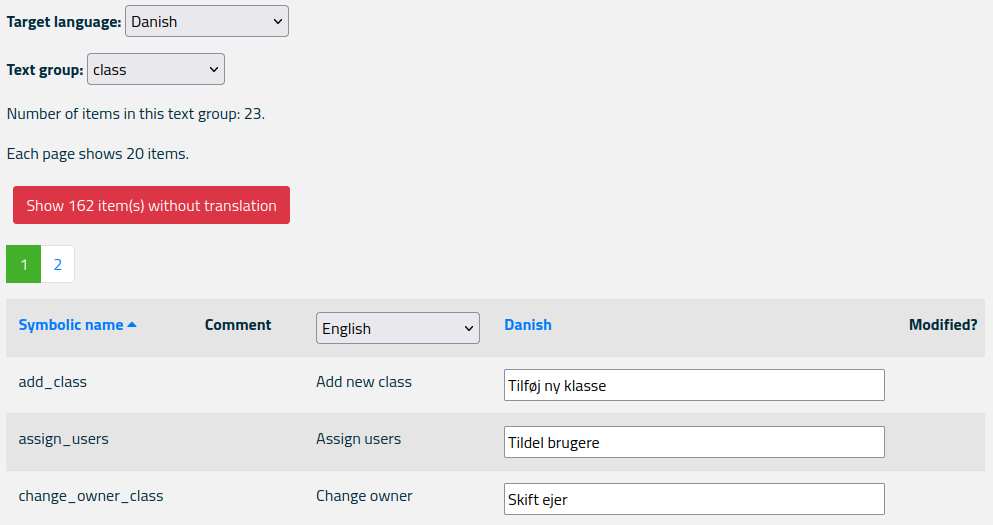Help pages
Example: First Hebrew exercise
Example: Second Hebrew exercise
Example: Third Hebrew exercise
Example: Second Greek exercise
Example: Create a simple Hebrew exercise
Example: Create an advanced Hebrew exercise
Example: Create a simple Greek exercise
Interface translation
Andrews University Final Exam: Hebrew I (OTST551)
Andrews University Final Exam: Hebrew II (OTST552)
Andrews University Final Exam: Advanced Hebrew (OTST625)
Andrews University Hebrew Placement Exam
Hebrew Proficiency Exam for OTST Exegesis classes
Andrews University Final Exam: Intermediate Greek (NTST552)
Andrews University Greek Placement Exam
Interface Translation
“Interface translation” refers to the translation of the parts of the Bible OL web pages that are independent of Hebrew, Greek, and Latin.
If you have translator privileges, you can add or modify the translations of the terms used in the Bible OL user interface. Select the Administration > Translate interface menu. This will bring up a web page with a list of the interface terms that must have a translation Bible OL. It may look like this:
Under “Target language” you select the language of the translation you are creating. In the figure above this is Danish. Note that if you want to modify a special translation variant, you must select that variant from the Variant menu at the very top of the page (not shown in the figure above).
The various terms to translate have be grouped into “text groups.” A text group contains terms that are connected with similar functions. In the figure above, the selected text group is “class”, which contains terms relating to class management. As you can see, there are 23 terms in this group, and each page shows 20 terms. You can use the page selector (with the numbers 1 and 2 in the figure above) to switch between the pages.
The red button labeled “Show 162 item(s) without translation” in the figure above informs you that a total of 162 interface terms do not have translations into Danish. If you click on the button, you will see a list of the text groups and names of each untranslated term.
The table below the page selector contains five columns:
- Symbolic name is used internally in Bible OL to identify the term. The small triangle ⏶ next to the heading indicates that the table is currently sorted by ascending symbolic name. If you click on “Symbolic name”, the triangle changes to ⏷ and the table will be sorted by descending symbolic name. You can click on the other blue heading (“Danish” in this example) to sort the table by that value.
- Comment contains additional information to the translator about where this term is used. This information is, regrettably, rather sparse.
- English contains the English translation of each term. The heading is a selection box where you can choose another language instead of English.
- Danish (or whatever your target language is) is where you type your own translations.
- Modified? – If you modify the translation of a term a red button labelled “Revert” will appear in the “Modified?” column. You can click this button to revert to the original string. Alternatively you can click the “Revert all” button at the bottom of the page to revert all your translations. Note: Once you have saved a page of translations, you cannot go back to the old translation.
Once you are done with a page of translations, click the “Submit changes” button at the bottom of the page to save your changes.
What if an interface translation is absent?
If an interface term does not have a translation in the currently selected variant, the translation from the main variant is used.
If an interface term does not have a translation in the currently selected interface language, the English translation is used.
If an interface term does not have a translation in English (not even an empty translation), the text is displayed as “??xxxx??”, where xxxx is the symbolic name of the term.