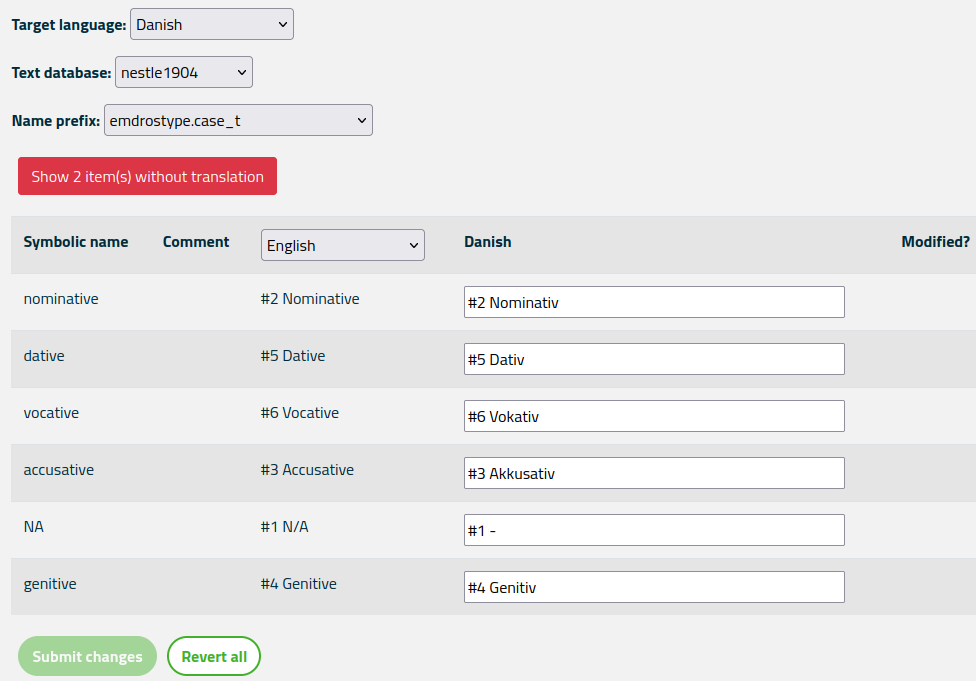Help pages
Example: First Hebrew exercise
Example: Second Hebrew exercise
Example: Third Hebrew exercise
Example: Second Greek exercise
Example: Create a simple Hebrew exercise
Example: Create an advanced Hebrew exercise
Example: Create a simple Greek exercise
Grammar translation
Andrews University Final Exam: Hebrew I (OTST551)
Andrews University Final Exam: Hebrew II (OTST552)
Andrews University Final Exam: Advanced Hebrew (OTST625)
Andrews University Hebrew Placement Exam
Hebrew Proficiency Exam for OTST Exegesis classes
Andrews University Final Exam: Intermediate Greek (NTST552)
Andrews University Greek Placement Exam
Grammar Translation
“Grammar translation” refers to the translation of terms relating to Hebrew, Greek, or Latin grammar.
If you have translator privileges, you can add or modify the translations of grammar terms used in the Bible OL. Select the Administration > Translate grammar terms menu. This will bring up a web page with a list of the grammar terms that must have a translation Bible OL. It may look like this:
Under “Target language” you select the language of the translation you are creating. In the figure above this is Danish. Note that if you want to modify a special translation variant, you must select that variant from the Variant menu at the very top of the page (not shown in the figure above).
The various terms to translate have be grouped under a so-called “name prefix,” which is a concept found in the underlying corpus databases. Under each name prefix, you will find terms that are grammatically connected in some way. In the figure above, the selected name prefix is “emdrostype.case_t”, which contains the names for Greek noun cases.
The red button labeled “Show 2 item(s) without translation” in the figure above informs you that a total of two grammar terms do not have translations into Danish. If you click on the button, you will see a list of the name prefixes and names of each untranslated term.
The table below the page selector contains five columns:
- Symbolic name is used internally in Bible OL to identify the term.
- Comment contains additional information to the translator about where this term is used. This information is, regrettably, rather sparse.
- English contains the English translation of each term. The heading is a selection box where you can choose another language instead of English.
- Danish (or whatever your target language is) is where you type your own translations.
- Modified? – If you modify the translation of a term a red button labelled “Revert” will appear in the “Modified?” column. You can click this button to revert to the original string. Alternatively you can click the “Revert all” button at the bottom of the page to revert all your translations. Note: Once you have saved a page of translations, you cannot go back to the old translation.
As illustrated in the figure above, in some cases you are allowed to prefix the translation with a # sign and a number. When the user is presented with a list of terms (case names in this example) they are normally sorted alphabetically, but if a # sign and a number is present, then that number is used to sort the list.
Once you are done with a page of translations, click the “Submit changes” button at the bottom of the page to save your changes.